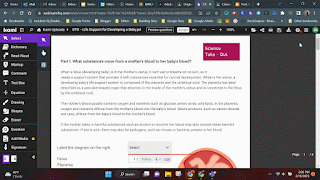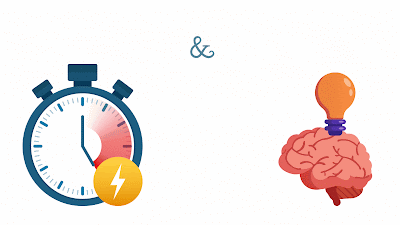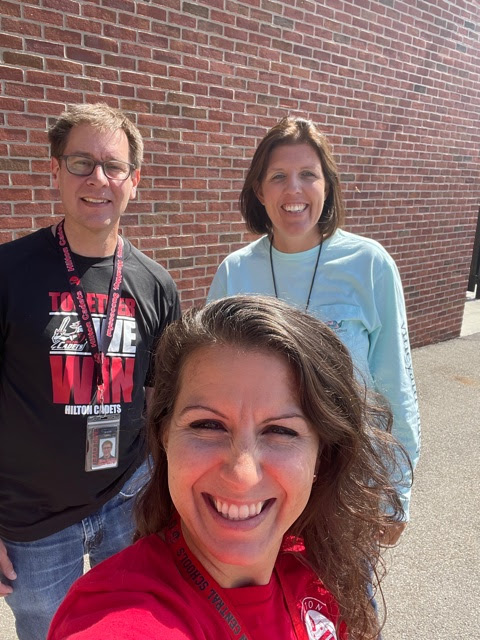Remember that time we did the Flip (Formally Flipgrid) tech incentive? It was the hottest tool, and really cool and everyone signed up for it and we all, students and teachers, got burned out by it??
I bet that might be the last time you used it. Since then, they have rebranded, increased functionality, and are still offering a Flip'n (see what I did there?) cool platform that you can use to ignite engagement.
I recently watched a Ditch Summit Episode with the Merrills EDU - If you have never heard of them they are fantastic. They love Flip! Granted they work in a more primary setting, but two of the interACTIVE activities they presented I saw great value in and wanted to share!
#1 Let the Dice Decide
- Student Agency and choice = engagement. Using discussion questions in Flip and a simple die create a platform where students are responding to prompts, analyzing text, reflecting on learning, or reteaching a concept based off the number they roll on the die.
-If they roll a number twice, they can respond to a response within that question.
-Simple... Yet super effective
#2 Flip Stickers
Flip stickers are images with transparent backgrounds that can be added to your videos in Flip. Flip has fun stickers and emoji's built in, but to really make connections, sometimes you need to make your own. You can create these in any graphic platform like Canva or Adobe Express. If you are trying to use a photo and remove pieces and create spots of transparency Adobe Express was easier. If you are trying to use cute elements to make a character, Canva would be best. I'll show it in both.
Log into Adobe Express with your @ga.hiltoncsd.net account. Do not use the "Sign in with Google button". Manually sign up/in with email and then select "Company or School Account"
Create a new design I made one 8.5"x8.5"
Creating a sticker in Adobe Express.
Creating a sticker in Canva. You can use my file template here
Ideas for using Flip Stickers: Perspective, character emotion, setting, details, events and more!

.png)

.gif)
.gif)
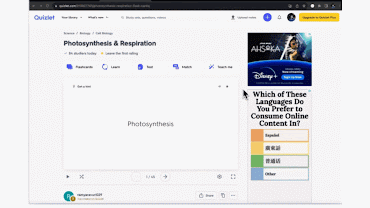.gif)
.gif)
.gif)