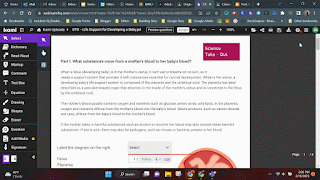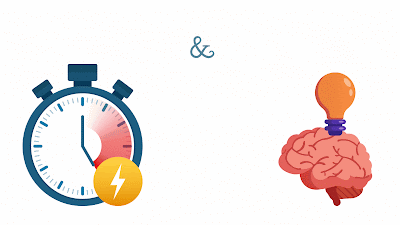Thursday, April 3, 2025
Thursday, January 11, 2024
Remember that time we did the Flip (Formally Flipgrid) tech incentive? It was the hottest tool, and really cool and everyone signed up for it and we all, students and teachers, got burned out by it??
I bet that might be the last time you used it. Since then, they have rebranded, increased functionality, and are still offering a Flip'n (see what I did there?) cool platform that you can use to ignite engagement.
I recently watched a Ditch Summit Episode with the Merrills EDU - If you have never heard of them they are fantastic. They love Flip! Granted they work in a more primary setting, but two of the interACTIVE activities they presented I saw great value in and wanted to share!
#1 Let the Dice Decide
- Student Agency and choice = engagement. Using discussion questions in Flip and a simple die create a platform where students are responding to prompts, analyzing text, reflecting on learning, or reteaching a concept based off the number they roll on the die.
-If they roll a number twice, they can respond to a response within that question.
-Simple... Yet super effective
#2 Flip Stickers
Flip stickers are images with transparent backgrounds that can be added to your videos in Flip. Flip has fun stickers and emoji's built in, but to really make connections, sometimes you need to make your own. You can create these in any graphic platform like Canva or Adobe Express. If you are trying to use a photo and remove pieces and create spots of transparency Adobe Express was easier. If you are trying to use cute elements to make a character, Canva would be best. I'll show it in both.
Log into Adobe Express with your @ga.hiltoncsd.net account. Do not use the "Sign in with Google button". Manually sign up/in with email and then select "Company or School Account"
Create a new design I made one 8.5"x8.5"
Creating a sticker in Adobe Express.
Creating a sticker in Canva. You can use my file template here
Ideas for using Flip Stickers: Perspective, character emotion, setting, details, events and more!
Wednesday, September 27, 2023
Use Smart Chips and tables inside docs to create custom workflows, resources and materials for yourself and students. Select your creation, create a custom building block and reuse whenever you need!
1. Create the layout and add the elements you want. I like a table for this.
2. Add Smart Chips to make it amazing 😍... Don't know what Smart Chips are? Check out my post here.
3. Select what you want to make a block
I have made a Google doc with a few great templates that you can create custom blocks from. Simply make a copy of my doc highlight my tables (1 at a time) and create a custom block for yourself! I would love to see the ways you are going to use this amazing tool.
Tuesday, April 25, 2023
Tag People
Date
Add a timer or a stopwatch
Voting Chips
Create Custom Building Blocks
Thursday, March 16, 2023
The Gist:
Tips:
Monday, February 27, 2023
Kami is so much more powerful that just a PDF tool. In addition to it's amazing feedback tools, Kami now supports auto and teacher scored questions (in Beta)! Many of us think Kami is a great tool for assigning students PDF's to annotate... which it is! But you can also build lessons and student activities directly in Kami using the rich tools available in the editor.
To get started with Kami questions:
1. Turn on the Beta questions (keep in mind that Beta means it may have a few weird quirks, I'll do my best to point them out as we go through it).
- Go to Settings (upper right profile icon) > Scroll down to Beta Features > Toggle on Questions
2. Create your content! You can bring in your own content with copy paste, insert fresh content with the text, drawing, image tools and more!
>* Pro Tip: Use text recognition on old PDF's to copy and paste content into new text boxes in Kami
3. Insert questions for students
-Kami has multiple choice, dropdown, or short answer questions you can add anywhere in your document. In the answer key you can set key words or phrases. Kami short answer responses are Not case sensitive.
4. Use the Kami grade by page feature in Google Classroom to score student's work and add feedback
Here are some details on how auto grading works:
Multiple Choice, Checkboxes, and Dropdown
Single-answer questions:
- The student's answer that matches the answer key exactly will be graded as “Correct”.
- Otherwise, it will be graded as “Incorrect”.
Multiple-answer questions:
- The student’s answer that includes no correct option will be graded as “Incorrect”, and no credit will be given.
- Besides that, the student’s answer that includes at least one correct option (but includes incorrect options or doesn’t match all correct options) will be graded as “Inaccurate”, and no credit will be given. However, you are able to adjust the points manually when viewing students’ work in Kami Grader.
Short Answer
- When “Allow partial matches” is NOT selected: The student's answer that matches any answer option exactly (the same word order, spelling, spacing, and punctuation) will be graded as correct.
- When “Allow partial matches” is selected: The student's answer that includes any answer option exactly (the same word order, spelling, spacing, and punctuation) will be graded as correct.
- You are able to adjust the points manually when viewing students’ work in Kami Grader.
Additional details here
Friday, December 2, 2022
I'm digging into the Eduprotocols class with the great Jason Cring... If you aren't in the class you're missing out!
But if you want a few highlights without taking the whole class, you're in luck because here is one Eduprotocol to start now!
The Fast and Curious Protocol - This is an entry level protocol that can have an immediate impact in your classroom. It focuses on speed and accuracy and student's innate curiosity of their performance to drive impact.
The purpose of this protocol is to teach vocabulary or quick facts. To do this protocol we will use Quizizz ('cause its great! and it checks my tech incentive box this month... see how I did that?)
Here is the set up:
1. Make or use a vocab quiz in Quizizz
2. On Monday (Day 1) give the quiz to launch vocabulary for the unit. Here are the settings I would recommend: Limit attempts to 1, no redemption questions (the point is to see correct/incorrect answers), show leaderboard.
Of course they wont get them all right, they aren't supposed to. Use the teacher dashboard to talk about any missed questions and make a quick lesson out of it.
*Technically you are supposed to do the quiz again immediately, but I think that might be a big ask of time. If you want to try it, run the quiz again immediately.
3. On Tuesday (Day 2) give the quiz again, this time just include the words that students missed on Day 1. Students come in, sit down and do the quiz right away. You can even have it up as they are coming in to complete as a bellringer activity. If you want, you can do the whole quiz again.
4. On Wednesday/ Thursday (Day 3) do the quiz again with any words that were missed on Day 2. The idea is that repetition builds speed and by this point in the week accuracy. If you want you can do the whole quiz again.
5. On Day 4 conduct the final quiz or test. You will see a difference in mastery from Monday to Friday. Rinse and repeat because this is a game changing strategy!
*Post daily results to show the percentage growth of the class throughout the week!

.png)
.png)