
What are extensions?
Extensions are tools that you can add to your Chrome browser that enhance the functionality of your browsing, make you more productive, and streamline your workflow. Extensions on student Chromebooks will be managed by our Google Apps for Work accounts. As a teacher you can add extensions to your own Chrome browser. When you are logged into Chrome, no matter the device, your extensions travel with you. Below we have a guide on logging into your Chrome Account. Browse for Extensions in the Google Webstore: Chrome Webstore
Some extensions that we have already added to Hilton GA accounts:
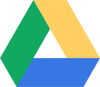
 Share to Classroom - Create Google Classroom Announcement, Assignments, or Questions from any website, article, file, video etc. with the click of a button.
Share to Classroom - Create Google Classroom Announcement, Assignments, or Questions from any website, article, file, video etc. with the click of a button.Jacquie's Extension of the week....
 Black Menu - Easily jump between Google apps right from your browser with out ever leaving the window you are on. Drag and drop apps to rearrange or add more from the bottom.
Black Menu - Easily jump between Google apps right from your browser with out ever leaving the window you are on. Drag and drop apps to rearrange or add more from the bottom. Managing your Google Accounts
Signing in and out of Google Accounts in the same browser window can become tedious and, when you start using different add-ons and extensions, can become an issue.You can set up users where you can bounce between Chrome users without having to log in or log out.
1. Click on the hot dogs on the right hand side of your browser
2. Click on Settings

3. Scroll down to the bottom and select people

3. Edit your people and add people so that you have a Work account. For example I have Jacquie Work and Jacquie... I also have all of the other accounts I manage.
4. Once you have all of the accounts you need at the top of your browser click on the person icon and make sure you are signed into Chrome.

5. Right click on your users in the top of your browser to jump between accounts.




No comments:
Post a Comment