In August, Google released Guardian Summaries in Google Classroom. This new Google Classroom feature allows guardians who have signed up to receive weekly or daily updates on Google Classroom assignments. As more of us are using Google Classroom this is a great way to let parents get a run down of what assignments and scores students have received through Google Classroom. It is important to note that this tool, though great, does not replace our Parent portal or official grades in Infinite Campus.
So how do I set it up?
As the teacher, you need to enable guardian summaries in your Google Classroom(s). You can do this, by going to the "Students" tab and toggling "Include this class" on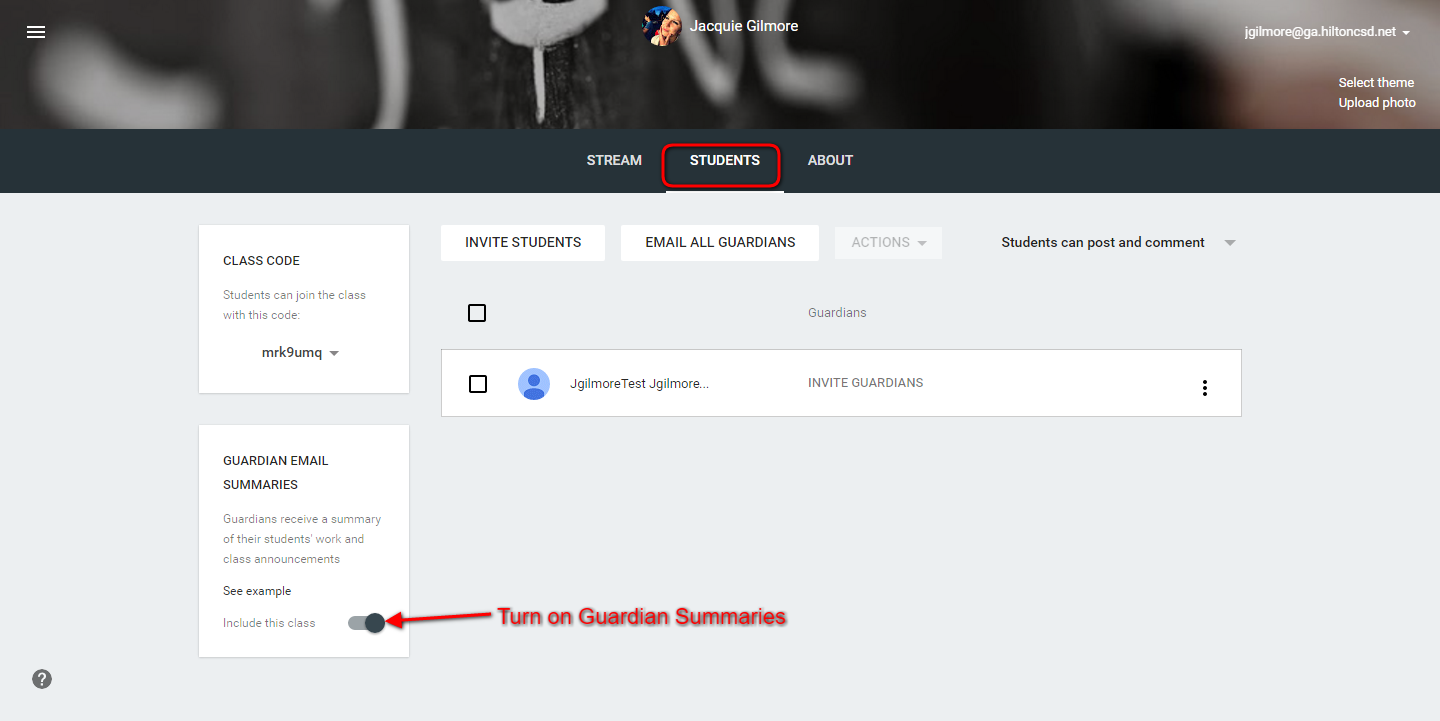
Once enabled you get the option to "Invite Guardians". You can include more than one
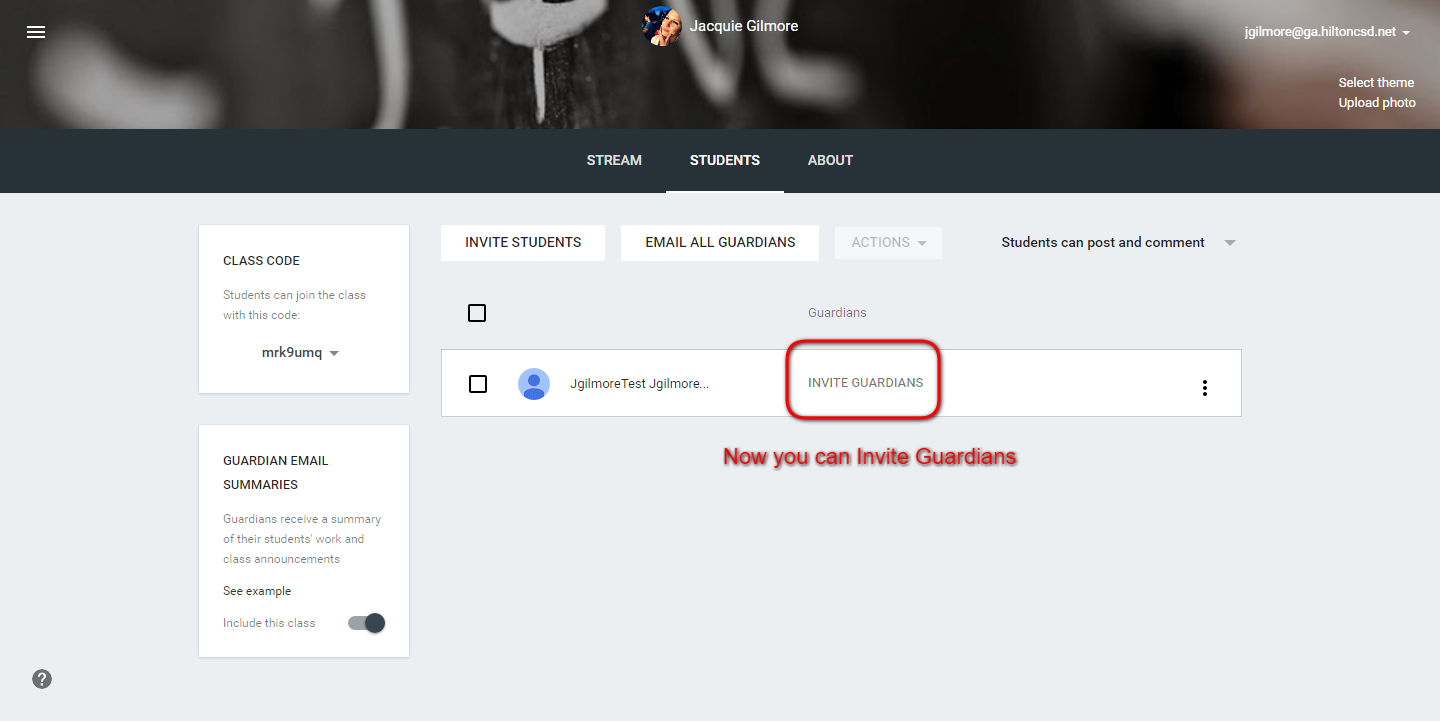
Once invited you have options to email guardians or edit/ remove guardians
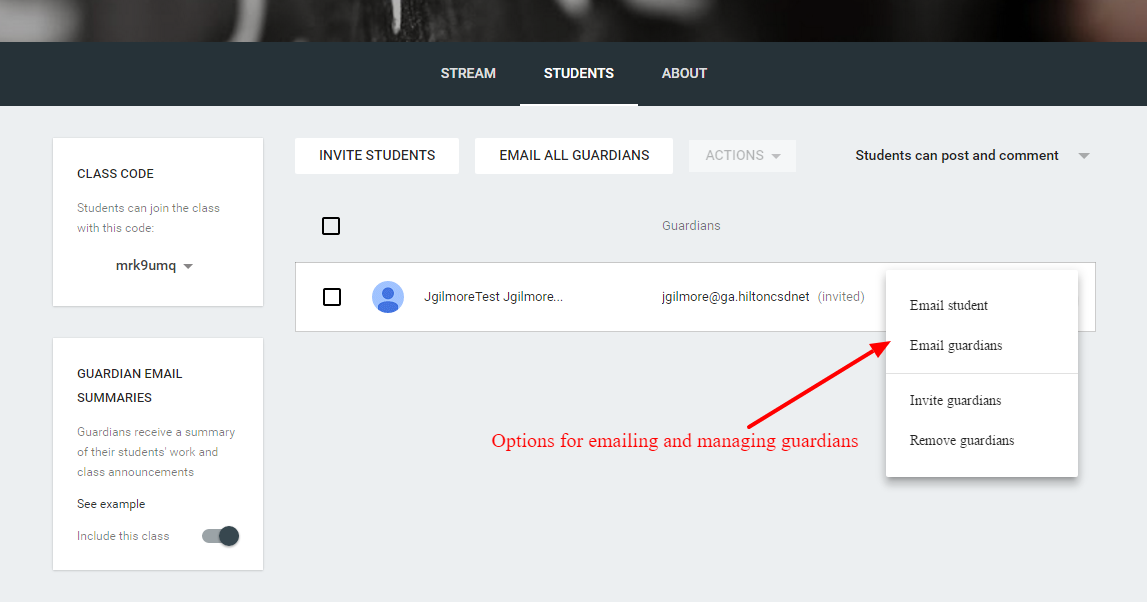
Guardians
In order to receive guardian summaries, guardians need to have a Google Account. They can create this with their own email, it does not need to be a Gmail: Create account without GmailGuardians receive an invitation to that email. They have 7 days to take action on the invitation
When they first accept the invitation, they can choose whether to receive emails: Weekly, Daily or No Summaries
Guardians can adjust these settings at any time by clicking on "Settings at the bottom of the email summary. They can also "Unsubscribe" at any time
Check out this FAQ for more guides
Here is an example Email Summary:



No comments:
Post a Comment